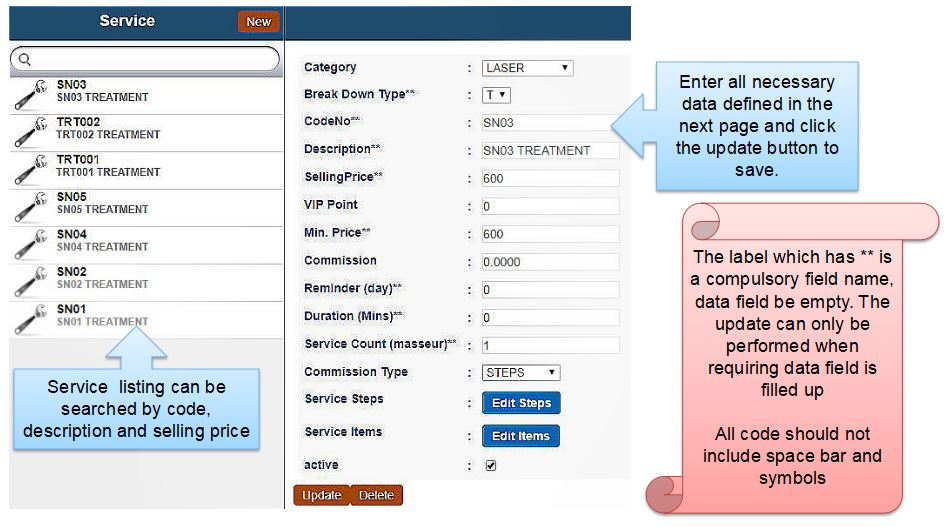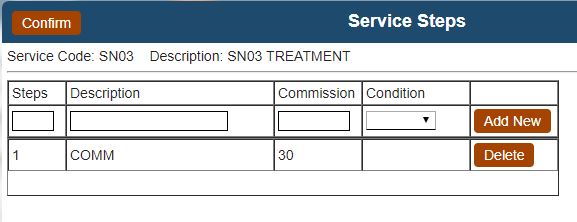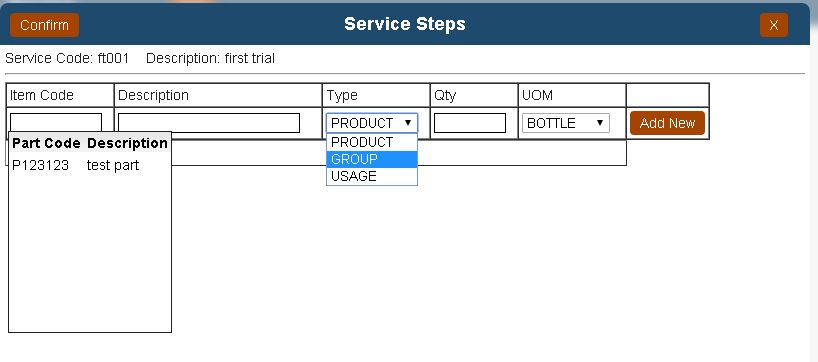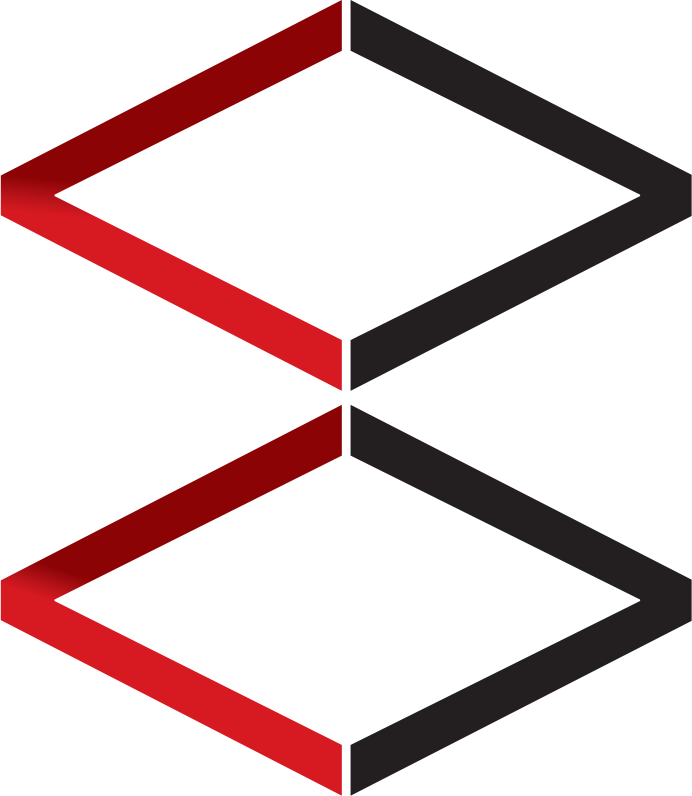SERVICE DIRECTORY DEFINITION
-
Service is defined as a process that has Duration, contains salon used item, and has service commission.
-
If a service that has no above attributes, it can be input into product directory since it does not require additional data entry in service directory.
-
Service sold in POS module is KIV (keep automatically) until it is checked out, while the product is checkout (collected) automatically unless it is KIV checked.
-
Service may contain no service items, service commission, and thus does not affect any inventory stock movement
SERVICE DIRECTORY DATA ENTRY INTERFACE
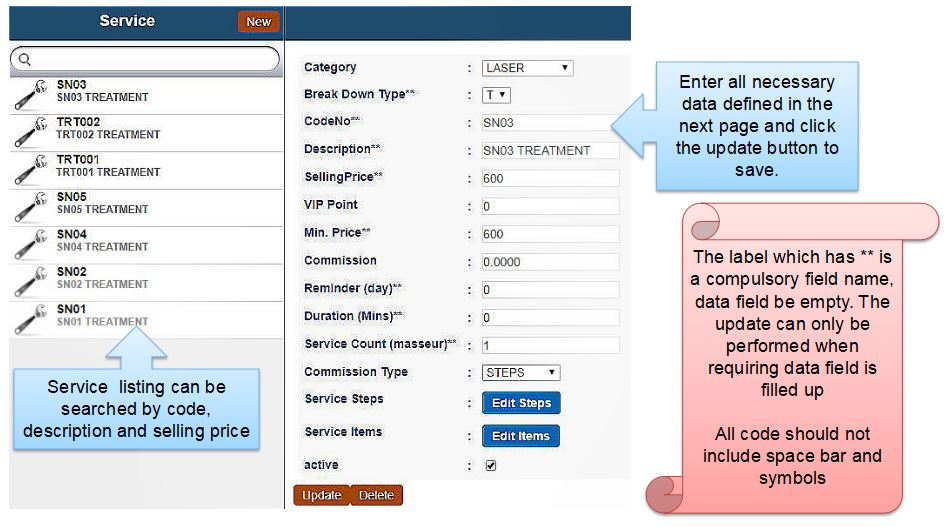
-
Category: user-defined category. This service category is used in package formulation and prepaid voucher. Service within the same group can be utilized by voucher or package bulk purchase
-
Break Down Type: User-defined analytical field
-
Description: Service description that appears in POS, invoice print out, related interface and reports.
-
Selling Price: Service selling price that appears in POS and other related interfaces
-
Min. Price: Minimum selling price that is allowed after discount
-
Commission: Sales commission (commission when sales are performed) regardless of payment received and service conducted)
-
Reminder (day): Used in reminder reports
-
Duration: Used in commission details calculation reports
-
Active: Is service currently active in the POS module?
SERVICE DIRECTORY – SERVICE STEP
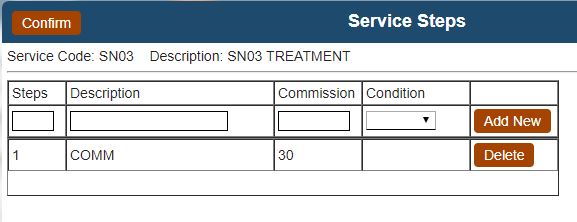
- Click service steps
- Enter steps number. (Numerical Data)
- Enter service steps description EG: commission, masking, extraction, washing, cutting and etc operational name.
- Commission amount in full value. Does not support percentage %
- Condition: future update reference
- Click Add New button to add the new service steps into the system.
- Click Confirm button in order to save all the added service steps
- It is recommended to have fewer service steps.
SERVICE ITEMS – SALON USED ITEM IN SERVICE STEPS
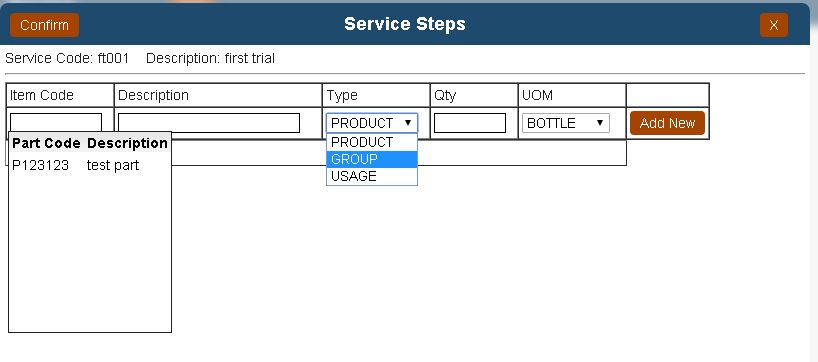
- Click service items in service directory data entry screen
- Click item code text box or description text box to search by part code or description
- Search can be performed on the product, product category (group), or skin type (usage). All type is referring to the product directory data setup.
- Enter the quantity of salon used item
- Enter Unit of measurement. **UOM is automatically converted when the UOM does not match with product stock Unit.
- Example: If Product A has UOM 100ML, in service A, 10 ML of product A is set in service items, the total of 10 times services A collection will result in 1 BOTTLE of Product A been deducted from inventory. If services items define different UOM, 10 BOTTLE (as the whole) will be deducted when each service is collected.
- Click add new to add the selected product into the list.
- Click confirm to Save the Service Items.