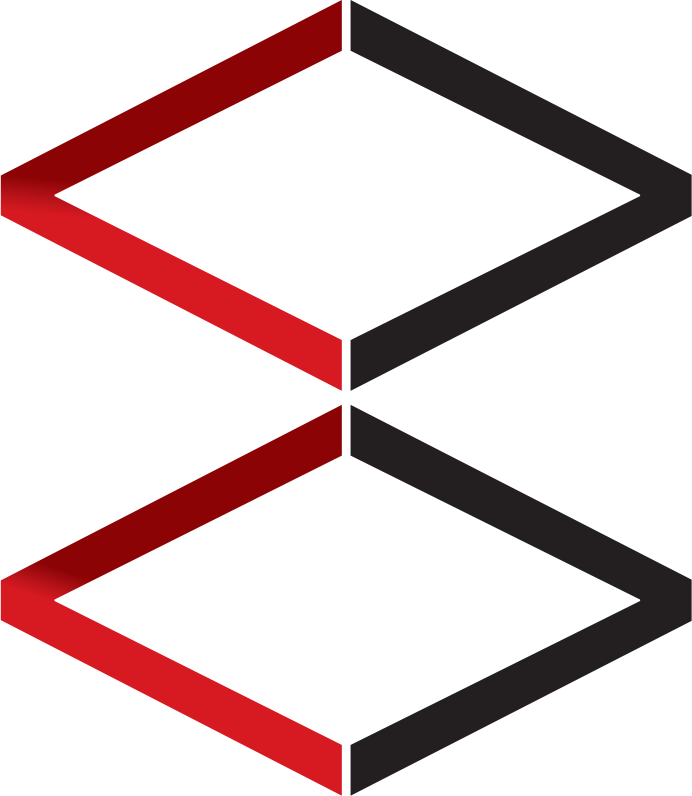Step 1: Sales Adjustment
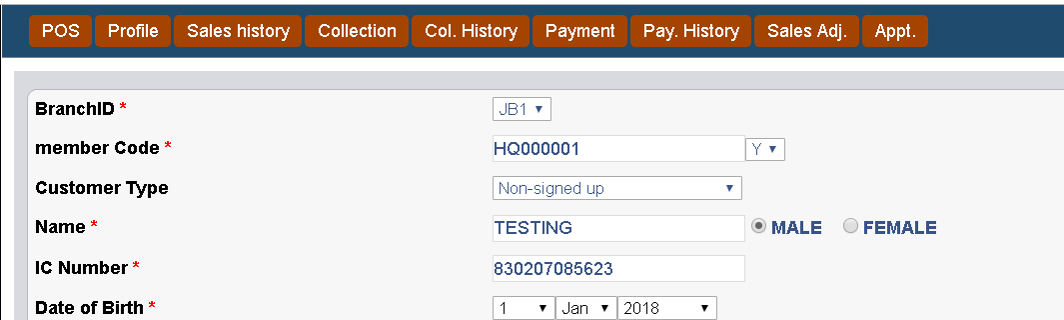
Click Sales Adjustment on customer Sales Page
Step 2:Normal POS Operation & Select a Date
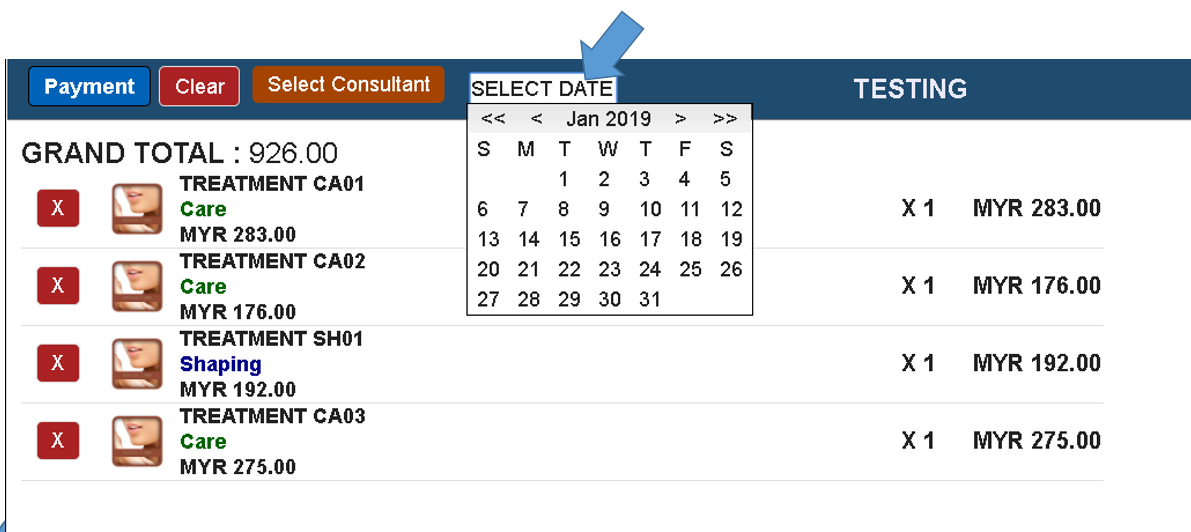
- Enter the Service/Treatment Balance Owe to customer, do not enter full package
- Ignore the Grand Total price, system will adjust to ZERO later
- Select a Date, which is BEFORE the system being implemented.
- Example first sales invoice (on new system) is 1/JAN/2019
- Back date to 1/DEC/2019, or 1/JAN/2018 both are viable to signify the sales are back dated
- Select consultant then click PAYMENT
Step 3: PAYMENT (IMPORTANT)
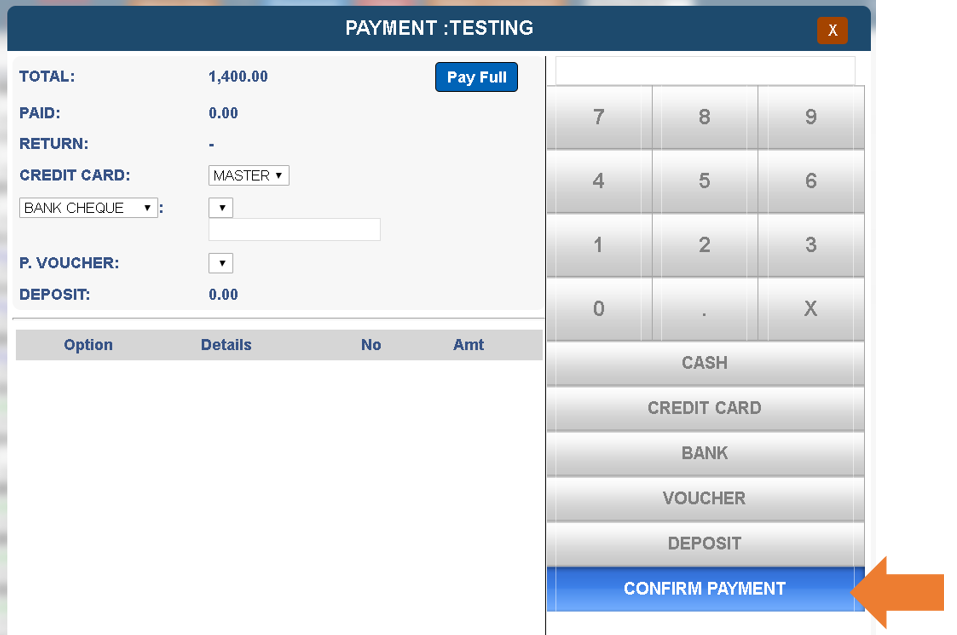
- DO NOT ENTER ANY PAYMENT MODE.
- In normal POS operation, users have to enter at least 1 payment mode even is ZERO payment.
- But in order for system to automatic adjust the sales to ZERO, remember not to enter any payment
- CLICK CONFIRM PAYMENT, once in this screen
DO NOT ENTER any payment data
Step 4: pending approval
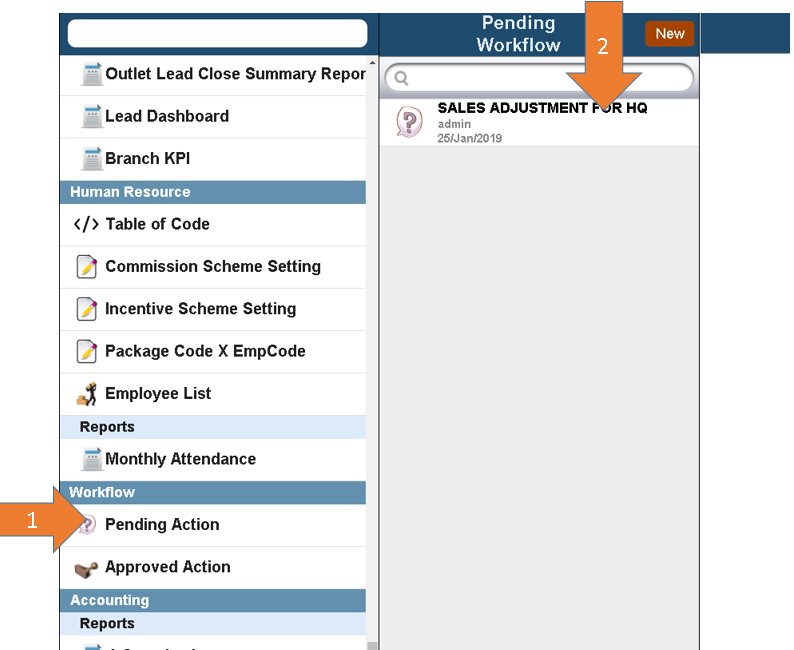
- On HQ/Admin access level, Click pending action, to access pending approval sales adjustment
- Click on any sales adjustment that is pending for approval
Step 5: Approve sales adjustment
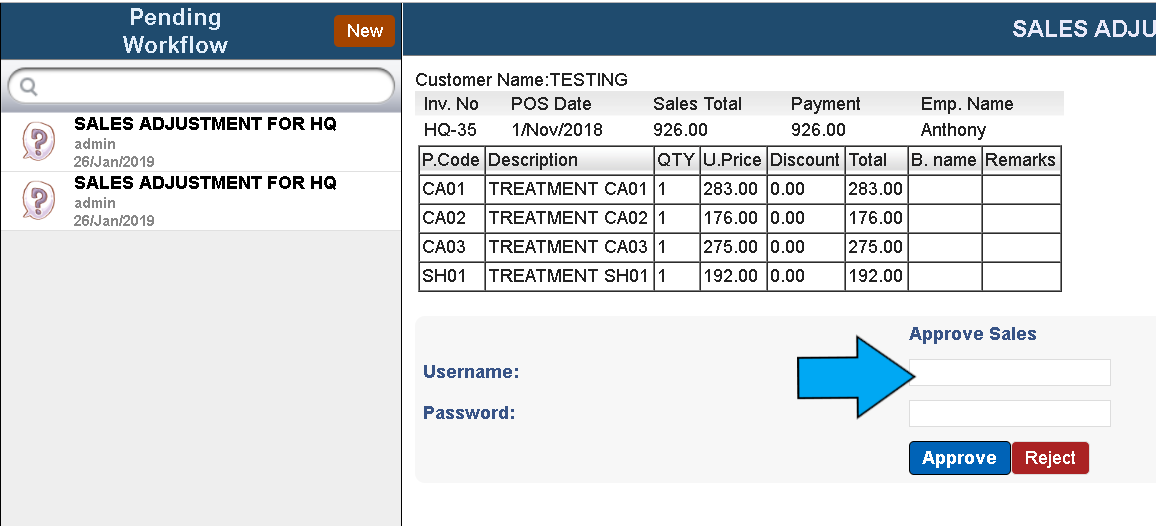
- Enter Username and password that has approval rights
- Click approve to approve the sales adjustment
Step 6: Sales history cross check
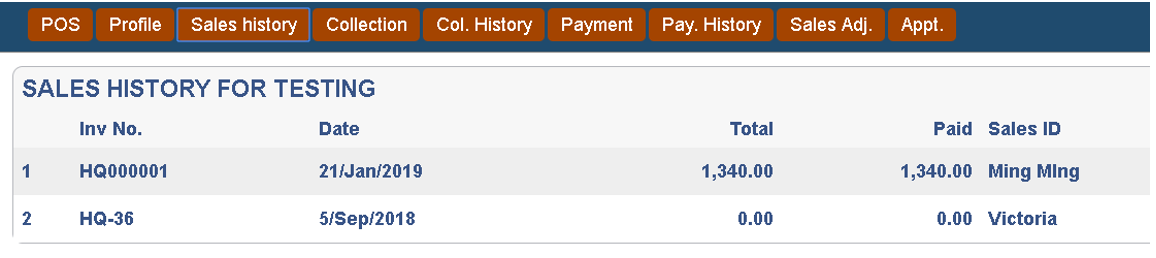
- Go back to Customer Sales and search for customer profile
- Click Sales history then cross check approve sales adjustment
- It should have total sales of 0. If it is not 0 then in Step 3: payment interface instruction is not done correctly